1.) Click File > Automatic Replies.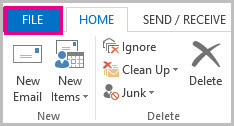
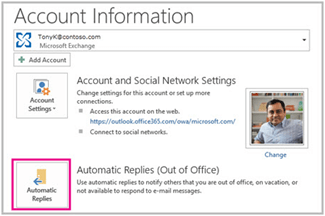
NOTE: If you don’t see this command, you probably don’t have an Exchange Server account. If you aren’t sure which version of Exchange Server your account uses, see Determine the version of Microsoft Exchange Server my account connects to.
2.) In the Automatic Replies box, select Send automatic replies.
TIP: You can check the Only send during this time range box to schedule when your out of office replies are active. If you don’t specify a start and end time, auto-replies are sent until you select the Do not send automatic replies check box.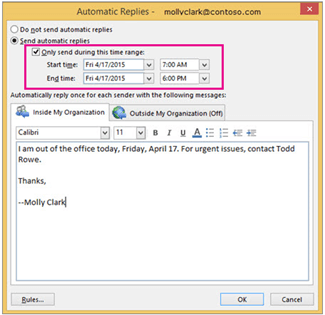
3.) On the Inside My Organization tab, type the response that you want to send to teammates or colleagues while you are out of the office.
4.) On the Outside My Organization tab, check the Auto-reply to people outside my organization box, and then type the response you want to send while you are out of the office. Select whether you want replies sent to My contacts only or toAnyone outside my organization who sends you messages.

