How to Forward Emails to a Folder in Outlook 2019 and 2016
To send messages from a particular sender to a designated folder:
1.) Open an email from the sender whose messages you want to filter.
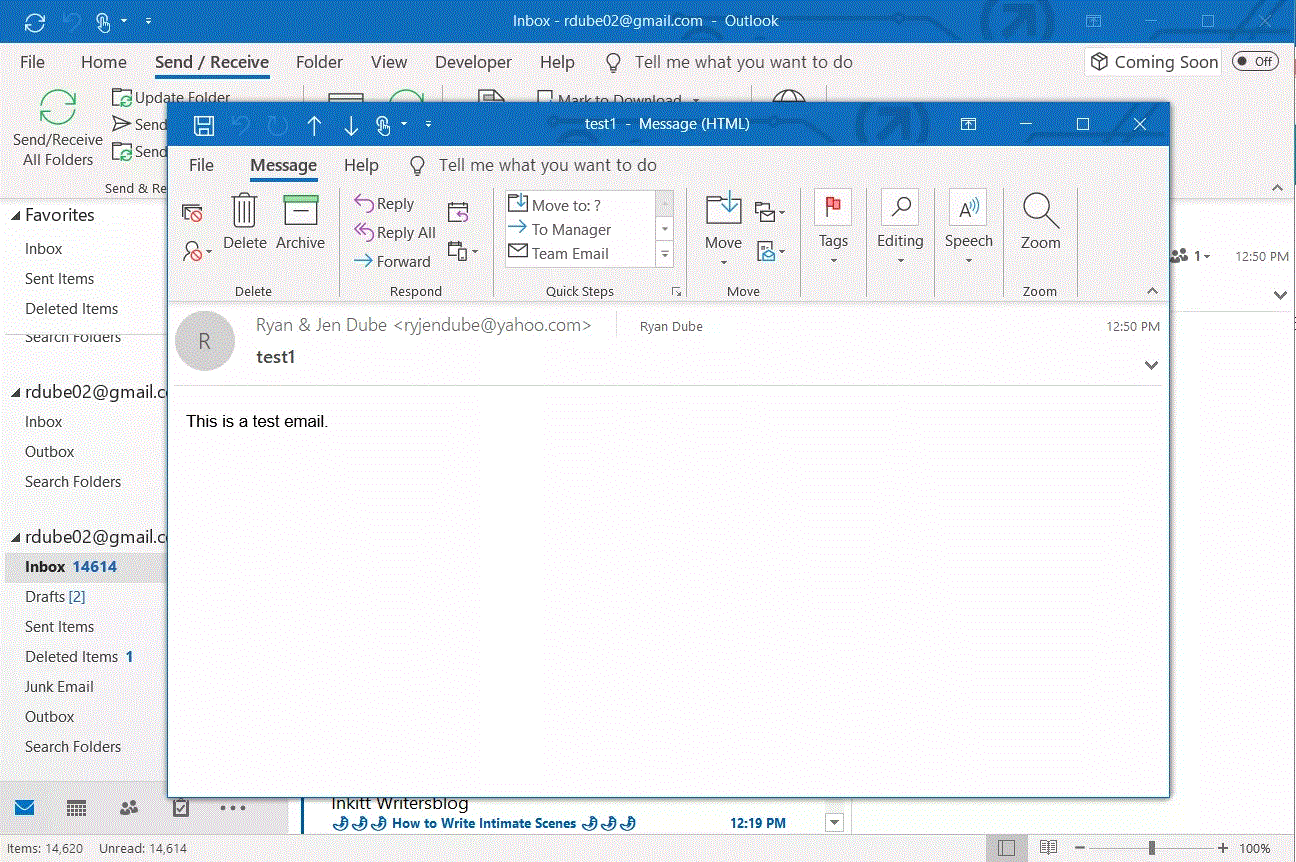
2.) Go to Message and select Rules > Create Rule.
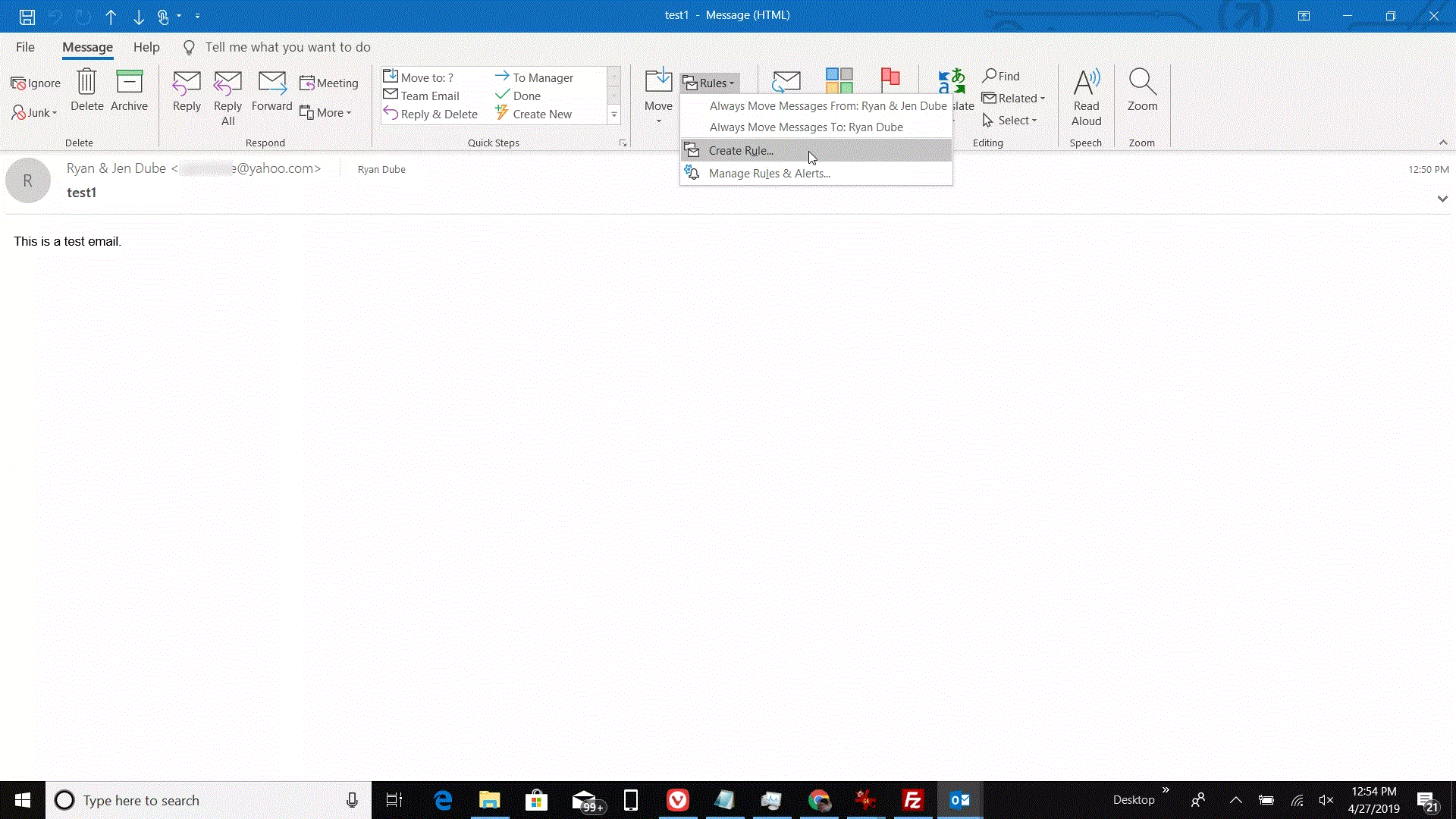
3.) In the Create Rule dialog box, select the From [sender] check box.
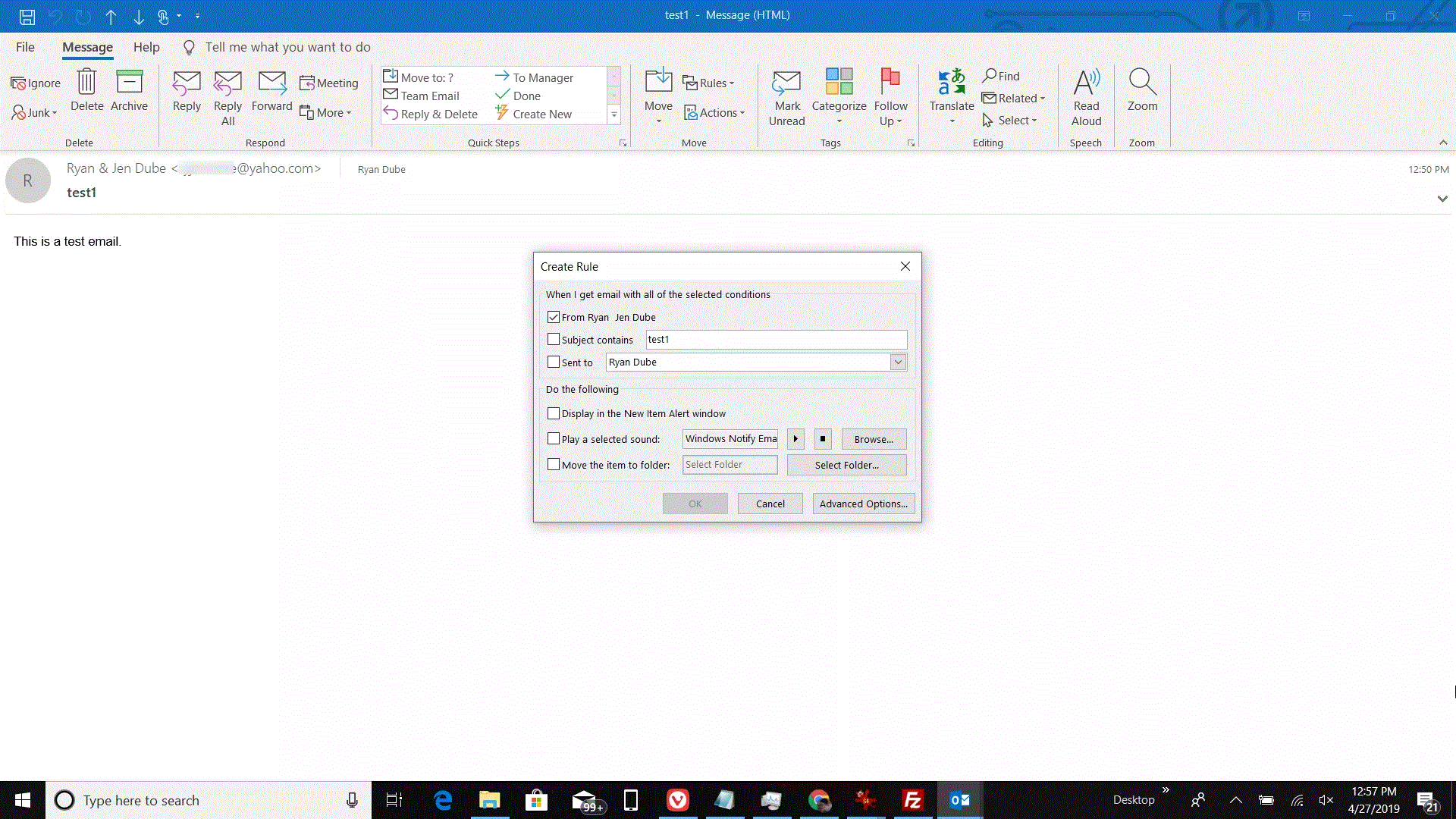
4.) In the Do the following section, select the Move the item to folder check box.
5.) In the Rules and Alerts dialog box, choose the folder where incoming messages from the sender will be moved.
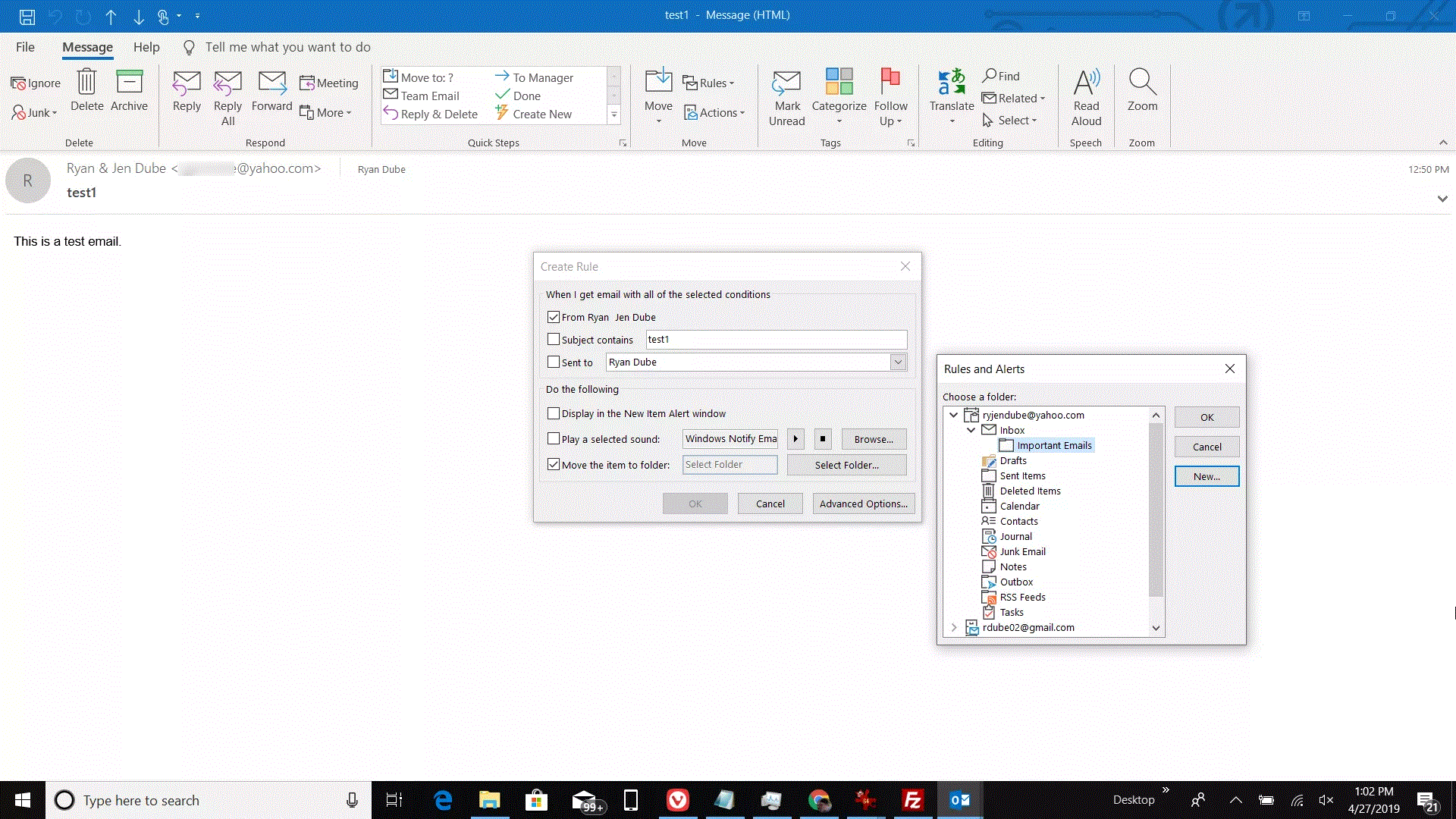
6.) Select OK when you're done. New emails you receive from the specified sender are stored in the folder you selected.

